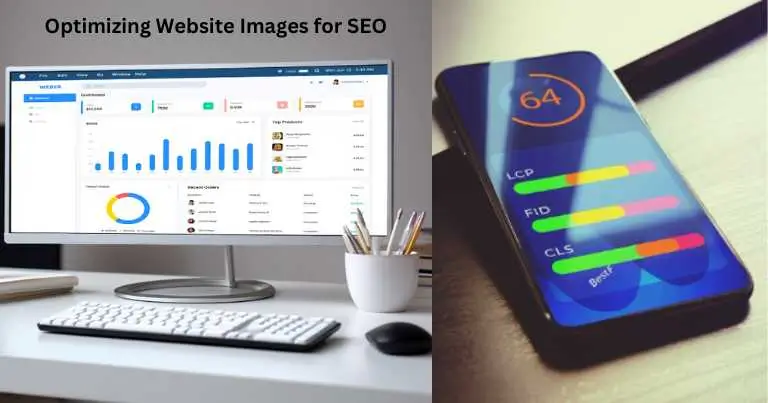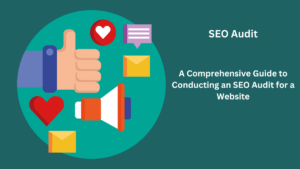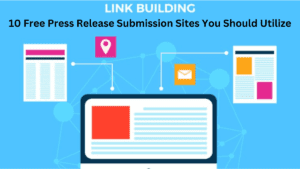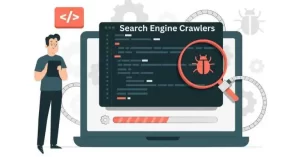A comprehensive guide, a best-practice-filled guide to 10 Best Practices for Optimizing Website Images for SEO. Although a little time-consuming, image optimization provides significant benefits considering the amount of work involved!
Why Image Optimization Matters for SEO
Improved User Experience: Quickly loading images lowers bounce rates and increases visitor engagement.
Google Image Search Traffic: Better-optimized photos appear higher in search results, giving more people a chance to find your website.
Accessibility: Even if images are unable to load, well-written alt text can improve SEO and assist screen readers for the blind.
Overall Site Speed: A key component of Google’s Core Web Vitals, page load speed is greatly affected by big, uncompressed image assets.
10 Best Practices: Optimizing Website Images for SEO
1. Choose the Right File Format
JPEG: The majority of pictures or images with intricate color schemes work well as JPEGs (excellent compression-to-quality ratio).
PNG: The best option when maintaining lossless quality is crucial or for image elements that need to be transparent, such as logos and artwork with transparent backgrounds.
WebP: Google’s more recent format, typically produces files that are even smaller than JPEG or PNG. Although it is supported by more recent browsers, make sure you have a backup (such as a JPEG) in case something goes wrong with an earlier browser.
2. Compress Images
Goals: Practically speaking, services like TinyPNG (https://tinypng.com/) offer strong compression with excellent visual quality. Try to reduce the size of the images to avoid any visible damage.
Avoid Resizing in HTML: Don’t reduce a large image’s size using code. Save the time it takes for your browser to load by loading it at the size it will be shown it.
3. Descriptive File Names
Don’t Use Defaults: Avoid “IMG_47593.jpg”.
Be Specific: Instead, try “red-toyota-corolla-front-view.jpg”. Include target keywords, but don’t overdo it.
4. Write Relevant Alternative Text
The Basics: If an image cannot load, screen readers will display the “alt” attribute. Provide a brief, keyword-rich visual explanation of the image (if it makes sense given the context).
Example: < img src=”red-toyota-corolla-front-view.jpg” alt=”Red Toyota Corolla car, showcasing its sleek front grille and headlights” >
5. Implement the lazy loading technique
What It Does: This causes images to only load when a page’s scroll bar is about to reach an image. It greatly speeds up first loads, particularly for websites with plenty of images.
Plugins and Extensions: Websites built on WordPress and other platforms can be set up with only one click to enable lazy loading.
6. Leverage Browser Caching
Benefit for Repeat Visitors: Browser caching instructs a user’s browser to store images so that they load more quickly when they return to a website.
How-to: Depending on how your website is set up, this may require editing the .htaccess file on your site (be cautious if this is your first time!) or using a caching plugin.
7. Utilize Image CDNs
Content Delivery Networks: Transfer your files to servers throughout the world. The image is served from the nearest location to the visitor to your site, which speeds up loading times.
When It’s Worth It: A CDN like Cloudflare (https://www.cloudflare.com/) may improve performance for websites with high traffic or a worldwide audience.
8. Specify Image Dimensions
Within Your Code: Add width and height attributes to your tags. This helps the browser render the page layout correctly before fully loading the image, avoiding layout shifts that hurt user experience.
9. Create an XML Image Sitemap
Benefits: When Google crawls your website, an image sitemap helps it find images that it might not have noticed otherwise. This is very helpful for image galleries or websites with a lot of content.
Generators: You may make a sitemap and submit it to Google Search Console with the help of online tools.
10. Responsive Images
Multiple Image Sizes: To instruct browsers which image version to load by a user’s screen size, utilize the srcset and sizes properties. stops huge desktop-sized images from loading on mobile devices.
Web development tip: This greatly increases page performance overall but necessitates a more sophisticated understanding of code.
Extra Advice:
Vector Graphics (SVG): Use SVGs for simple graphics, logos, and icons. They maintain their excellence at any scale.
Keeping Up: SEO best practices and browser image support change over time, so check back often for improved or newer optimization methods.
5 Things to Avoid When Optimizing Website Images for SEO: A Checklist:
| Step | Image SEO Mistakes to Avoid | Why It Matters |
| 1. File Size | Neglecting to compress images, uploading them at unnecessarily large sizes. | Huge images are the #1 cause of slow sites, decreasing user engagement and harming SEO. |
| 2. File Names | Using generic file names (ex: “IMG_0023.jpg”) | Misses an opportunity to tell search engines what the image is about, hindering image search rankings. |
| 3. Alt Text | Skipping alt text, or writing overly generic, non-descriptive alt text. | Accessibility suffers, and potential ranking signals from well-written alt text are lost. |
| 4. Relevance | Using images that don’t align with the page content or topic. | Weakens the overall relevance of your page, confusing search engines about the topic. |
| 5. Context | Placing images without any surrounding text or content. | Makes it harder for search engines to understand the image’s importance within the page. |
Frequently Asked Questions About Website Image Optimization for SEO:
Q1: Why is image optimization important for SEO?
A: Improved User Experience: Fast-loading images keep visitors engaged, lowering bounce rates and improving dwell time, signals Google uses for rankings.
Image Search Traffic: Well-optimized images can rank high in Google Image Search, driving additional traffic to your website.
Accessibility: Descriptive alt text makes your website accessible to visually impaired users who rely on screen readers. It also boosts SEO value in case images don’t load.
Site Speed: Image files are often the biggest factor impacting page load speed, a vital Google ranking signal.
Q2: What are the best image file formats for SEO?
A: JPEG: Ideal for most photographs and complex images. It offers a good balance of image quality and file size.
PNG: Great for graphics with transparency (logos, some illustrations), or where lossless quality is vital. PNG files tend to be a little larger than JPEGs.
WebP: Often produces the smallest file sizes compared to JPEG and PNG. Consider it where supported (most modern browsers) and provide a fallback like JPEG for older browsers.
Q3: How do I write good alt text for images?
A: Descriptive: Briefly describe the visual content of the image (as if explaining it to someone who can’t see it).
Relevant: Ensure the alt text aligns with the surrounding content of the page.
Keywords (But Naturally): Where it makes sense, include target keywords but don’t overstuff or lose value.
Q4: How much do I need to compress images?
A: Aim for the Smallest Possible… Without sacrificing noticeable visual quality. Tools like TinyPNG or image compression in photo editing software help.
No Universal Metric: “Ideal” image size depends on the image itself. Experiment and regularly check website speed reports.
Q5: What are some advanced image optimization techniques?
A: Lazy Loading: Makes images load only as the user scrolls near them, dramatically boosting initial page speed.
Image CDNs: Distribute image files across servers globally, so they load faster based on a user’s location.
Responsive Images: Use code to automatically serve different image sizes based on a user’s device and screen size.
Image Sitemaps: Help search engines discover all of the images on your website.
Also, Read- PhotoRoom Review: Master Product Images in Minutes