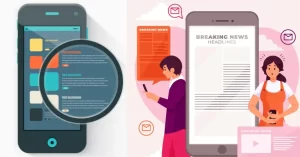What is a 404 Error?
A 404 error, sometimes referred to as a “404 page not found” error, means that the file or webpage you trying to access was not located on the server. The requested URL does not exist on the server, according to the HTTP status code 404.
A 404 error happens when your browser tries to access a webpage and the server is unable to locate the files required to show the webpage. Usually, this happens because:
- The page has been moved or deleted
- There is a typo in the URL
- The link contains errors directing you to the wrong page
- The website is misconfigured or has broken links
A 404 error indicates that the material you were trying to access is no longer available at the address you provided. The page you requested cannot be found on the server, as shown by this error message that appears on all websites.
Important details about 404 errors include:
- They are typical and occur to everyone once in a while when they browse the internet.
- It is a server-side issue with the website, not a problem with your computer or browser.
- 404 errors can cause frustration for visitors who are attempting to locate information that has moved or is no longer available.
- To make 404 pages more user-friendly, website owners seek to expand beyond the standard “404 Not Found” message.
the situation up, a 404 error simply means that the file is not available at that URL and that the webpage you requested to access cannot be located on the server from which you requested it.
10 Reasons Behind the Page Not Found Message
1. Incorrect URL
Typing the incorrect URL is one of the most frequent reasons for 404 errors. Particularly when they have a lot of special characters or are lengthy characters, URLs can be tricky. A simple typo when manually typing a URL into the address bar of your browser can result in a 404 error.
For example, The URL can be broken by a single missing character, a mistaken uppercase character added instead of a lowercase one, or an extra dash or dot inserted. If the URL doesn’t exactly match, your browser searches for that specific address and is unable to locate the desired page.
Typing lengthy or complicated URLs might lead to frequent typos. Managing a lengthy string of characters can be challenging. The greater the complexity of the URL, the higher the probability of an unexpected typo. A 404 error might result from even an accidental addition of an extra space that breaks the URL.
Human mistakes can also occur when manually inputting URLs from print or offline sources. A handwritten or printed URL might be easily misinterpreted, particularly if the text is cluttered or small.
One popular way to cause 404 problems when manually inputting long URLs is to switch or flip digits and letters.
It is crucial to take additional steps to verify URLs and steer clear of typos to stop misleading 404 pages from being brought up by wrong URLs. When inputting URLs by hand, proceed cautiously and double-check each character. If you encounter a 404 error, carefully review the URL to make sure it matches the intended address.
2. Broken Links
Broken links are a common cause of 404 errors. These occur when a link that previously worked suddenly returns a 404. There are a few reasons why links can break:
- The content was removed from the server. For example, a blog post may have been deleted or a web page relocated without setting up a redirect. Any links pointing to that content will now result in 404 errors.
- The site structure changed. Many sites reorganize their content by moving pages to new URLs or redesigning their information architecture. Any existing links to that content will break unless redirects are put in place.
- Domain registrations expire. If a domain registration lapses, all links pointing to that domain will cease working and display 404 errors.
- The servers go down. If a website is unexpectedly taken offline due to a server issue, links will break until the site is restored. This can be temporary or permanent.
When users click on broken links and are taken to error pages, it can be very causing. They may take away from the SEO value and user experience of websites with broken links. Regularly checking for broken links and implementing redirects or deleting out-of-date links is something that webmasters should do.
Large websites can benefit from having broken links identified by link-checking technologies. All things considered, webmasters can avoid the cause of 404 errors by fixing broken links.
3. Missing Pages
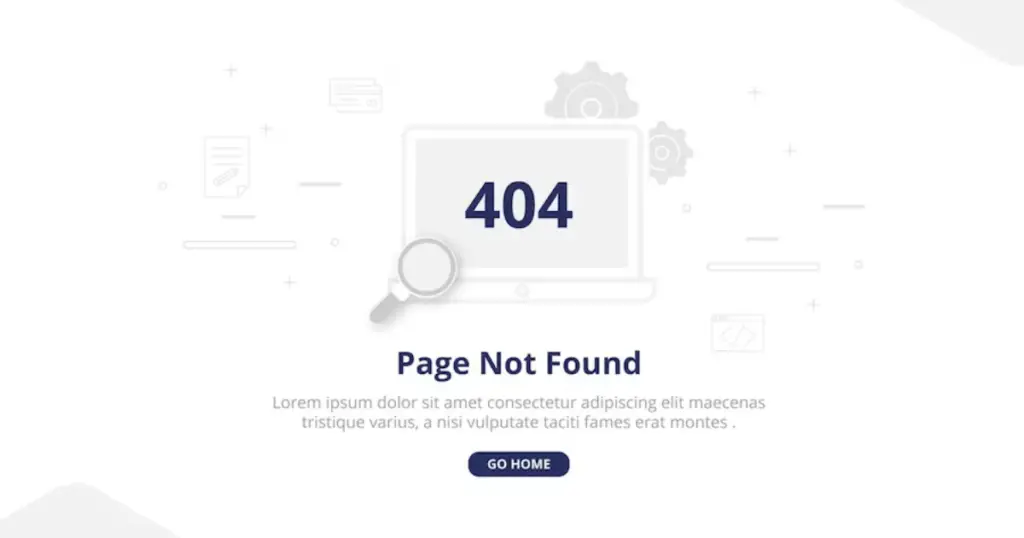
One of the most common causes of 404 errors is missing pages. This occurs when pages are removed from a website without setting up proper redirects. As a result, any existing links to those pages will start generating 404 errors.
Specific cases where Missing Pages Lead to 404s:
– Pages that existed previously but have since been deleted or removed from the site without redirects in place. Visitors trying to access the old URLs will get 404 errors.
– Content that is no longer available or has been removed from public view without setting up redirects. For example, removing a blog post without redirecting links to that post to a new URL or relevant category/section page.
– Website reorganization where pages are relocated or consolidated without implementing redirects from old URLs. Any existing inbound links to the old locations will break.
– Errors during site migrations where some pages are not properly carried over to the new site or CMS. Links to those pages essentially point to nothing.
– Limited access pages that are not visible to public visitors. If such pages are linked externally, they will be 404 when visitors try to access them.
– Exiled or banned pages that are blocked via robots.txt or other access restrictions without redirects. External links will reach blocked paths.
The core issue is removing content without redirecting existing inbound links. To avoid 404s from missing pages, always redirect links rather than just deleting content.
4. Redirect Issues
Redirects are meant to send users and search engines to a new URL when a page has moved. However, incorrect redirect setups can cause 404 errors instead.
– **Incorrect redirects** – If a redirect is set up improperly, it may try to send users to an invalid URL that doesn’t exist. This results in a 404. Webmasters need to double-check that every redirect is pointing to a valid, working page.
– **Redirect loops** – Occasionally redirect chains get created that continuously loop a user through a series of pages. This can create an endless redirect loop that never resolves, again ending in a 404 error. Webmasters should check for circular redirect chains to prevent this.
The key is carefully checking every redirect on the site to ensure it goes to an active page and doesn’t create a loop. Proper redirect hygiene and maintenance help avoid 404s.
Temporary server problems or server downtime can often lead to 404 errors. If a server is overloaded, has reached maximum capacity, or is experiencing technical difficulties, it may fail to respond to requests appropriately. The server essentially becomes unavailable, so visitors trying to access pages on that server will receive 404 errors, even if those pages exist.
Some common causes of temporary server outages include:
– Hardware failures like network devices or hard drives crashing. This can disrupt connectivity and make the server unreachable.
– Software issues like bugs, crashes, or misconfigurations. These problems may prevent the server from responding to page requests.
– Network connectivity problems due to ISP or data center issues. This can make the server isolated and unreachable.
– Power outages or service interruptions at the hosting facility. The server needs the power to operate, so interruptions will lead to downtime.
– Security attacks like DDoS attempt to overload the server with traffic. This overloads capacity and takes the server offline.
– Insufficient server resources to handle traffic spikes. When demand exceeds capacity, the server may fail to respond.
– Maintenance, upgrades, migrations, and other IT activities. During maintenance windows servers may be taken offline intentionally.
These server hiccups are often temporary, so 404 errors caused by them will go away once connectivity is restored and the servers are back online. But when servers crash or have extended downtime, 404 errors can persist until the underlying problem is resolved.
6. Improper Site Migration
Migrating a website to a new host or server is a common reason for 404 errors. If the migration is not done properly, URLs may break or pages can go missing. Here are some specific issues that can happen:
– The new server is not configured properly to direct traffic to the right pages. This can lead to wrong redirects and broken links.
– Old URLs and site architecture may not be preserved properly. The new host needs to mirror the original structure to avoid missing pages.
– Redirects may not be implemented correctly after migration. Any changed URLs need to redirect traffic to the new location.
– Content, images, scripts, and other files can fail to migrate fully. This leaves references to missing assets.
– Search engines may not be properly notified. Crawler bots can therefore hit 404s until indexes are refreshed.
A site migration is a complex process that requires careful planning. All references, redirects, and assets need to be transferred correctly to avoid orphaned pages. Testing and debugging after migration are crucial to catching any leftover 404 errors. Special care should be taken to minimize disruption for search engines. With proper precautions, a site can migrate hosts smoothly without user-facing errors.
7. Restricted Access
Trying to access admin or restricted pages on a website can often result in a 404 error. Many websites have special pages meant only for admins, developers, or authorized users. If you try to access these pages without permission, you’ll likely get a 404.
For example, the URL `/wp-admin` on a WordPress site is meant only for admins. Non-admins trying to go there would see a 404. Similarly, parts of e-commerce sites related to inventory or order management are typically restricted.
Websites also commonly block traffic from certain IP addresses. This could be done to prevent attacks or limit access to certain countries/regions. If your IP is blocked, attempts to access the site will fail with 404 errors.
IP address and Domain restrictions showing 404 error
The main point is that a 404 can occur if you try to access pages or content you don’t have permission for. Sites restrict access to protect private info or prevent misuse. So if you get a 404, it may simply mean you tried accessing something you shouldn’t have.
8. Improper Caching
Web caching stores copies of web pages and assets locally or on intermediate caching servers to speed up page loads. However, if the cache isn’t cleared regularly, it can cause 404 errors by serving outdated cached pages instead of fresh content.
When website content is updated, the cached versions can become stale. The updated content on the origin server won’t match the old cached copies. Users then get 404 errors rather than the current page.
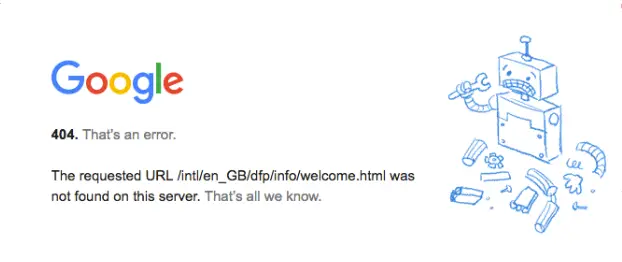
To prevent this, caches need to be refreshed so they don’t serve outdated content. There are a few ways to handle cache expiration:
– Configuring cache headers like max-age and s-maxage to automatically invalidate cached pages after a certain period.
– Versioning assets like CSS and JS files so cached copies are refreshed when the version changes.
– Purging the cache manually when content is updated.
– Setting more restrictive caching policies for pages that change frequently.
Keeping the cache in sync is crucial. Stale cached copies will lead to frustrating 404 errors. Proper cache invalidation ensures users always see current content.
Search engines like Google send out automated programs called crawlers to explore websites and add their pages to the search index. If a crawler tries to access a page on your site but gets a 404 error, it will think that the page is missing or unavailable. This can lead to indexing issues and crawl errors.
Some common causes of 404 errors from search engine crawlers include:
– The crawler tries to access a page blocked by your robots.txt file. Robots.txt tells crawlers which pages not to crawl. If you accidentally block access to valid pages, it will result in 404 errors for the crawler.
– The site architecture changed and pages moved to new URLs. The crawler tries to access the old URL and gets a 404. Proper 301 redirects need to be implemented when changing site structure.
– Pages have links with incorrect URLs going to non-existent pages. The crawler tries to follow those links but hits 404 errors.
– New pages are added dynamically (like with JavaScript). The crawler can’t execute JavaScript and so won’t see the new pages, leading to 404s if it tries to access them directly.
– The website uses session IDs or other unique identifiers in URLs. The crawler won’t have the right session ID so will get 404s.
Fixing crawler-related 404 errors requires technical SEO audits to identify and resolve problems like incorrect robots.txt files, missing redirects, bad links, and issues rendering JavaScript or dynamic pages. Eliminating these crawler errors will improve indexing and prevent disappearing pages.
10. How to Fix 404 Errors
A. Identify the Error:
-To find 404 errors, check server logs or make use of online tools.
B. Validate URL Corrections or Errors:
-Check the URL for any typos or changes to the webpage’s address.
C. Check the Website’s Structure:
-Make sure the navigation structure and internal links are correct and up to date.
D. Set in Place Redirects:
-To move visitors and search engines from old URLs to relevant new URLs, implement 301 redirects.
E. Customized 404 Page:
-Make a personalized 404 error page with navigation options that are both helpful and easy to use.
F. Maintain a tab on and maintain:
-Use tools or plugins to often check for 404 errors and broken links.
-To keep your website up-to-date and error-free, make sure you update it frequently.
How to Fix 404 Errors in Google Search Console?
FAQs of 404 error
Q1: What is a 404 error?
A1: A 404 error message appears when the server cannot locate the webpage. It indicates that the requested page is not available or cannot be reached for a variety of reasons, such as a broken link or the page being removed.
Q2: What causes a 404 error?
A2: A 404 error can be caused by several issues, including entering the wrong URL, hitting a broken link on a website, removing pages without properly redirecting them, or misconfigured servers.
Q3: How can I fix a 404 error on my website?
A3: The first step in fixing a 404 error is to examine the content of your website for any broken links or incorrect URLs. Some efficient ways to handle 404 issues include redirecting broken links to relevant pages, building customized 404 error pages with useful information and navigation, and frequently inspecting your website for errors.
Q4: Why are 404 errors bad for SEO?
A4: Since they affect user experience and interfere with search engine crawlers’ ability to correctly index your website, 404 errors hurt SEO. They may result in fewer visitors, decreased search engine results, and a decline in your website’s authority.
Q5: How can I prevent 404 errors on my website?
A5: By using canonical tags, creating relevant redirects for removed or relocated pages, regularly checking and updating your website for broken links, and keeping updated on website modifications to guarantee a positive user experience and improved SEO performance, you may avoid 404 problems.